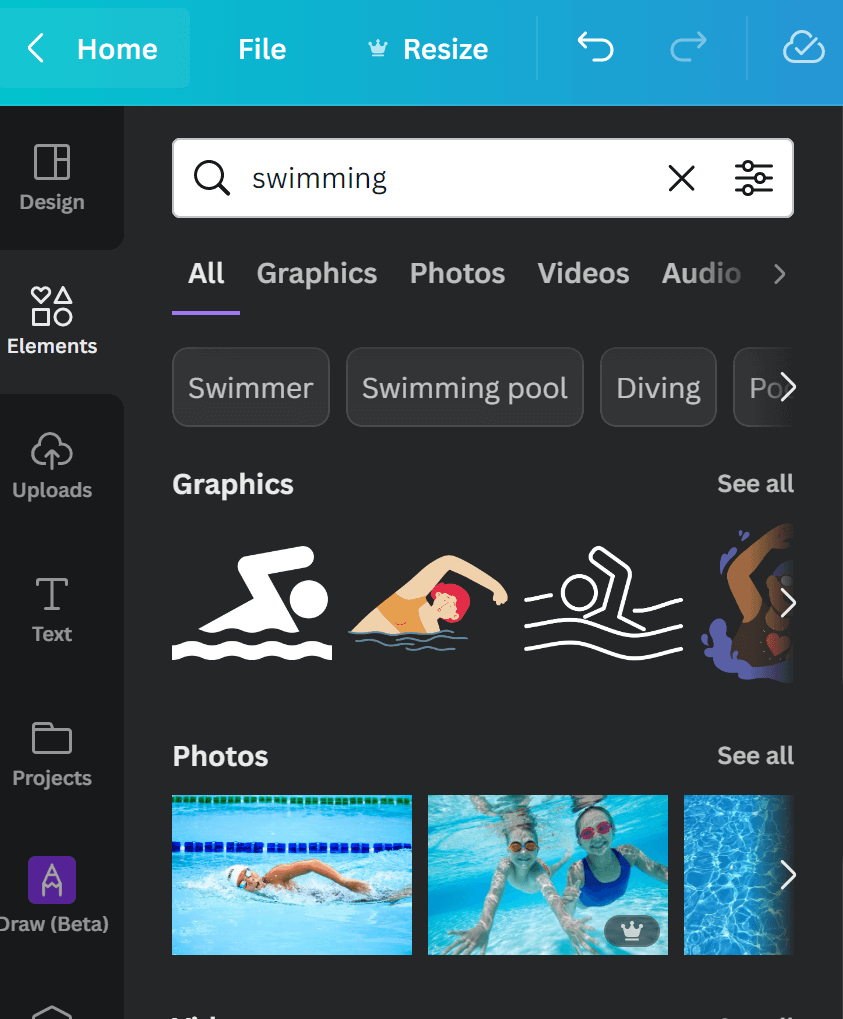Your banner image is the first impression people have of your event when visiting your event page. So, Ticketbud has put together a custom banner design starter kit, using Canva, to help you create a banner that sets the tone for your upcoming event.
To get started, sign-up for Canva, a free online design tool. All you need is an email and a password to start creating on the site.
Once registered, use Ticketbud’s banner template to begin designing your event banner within the proper size specifications (1024 x 512 pixels). The design toolbar, to the left of your template, hosts a range of options to add images, graphics and text to your design.
Need inspiration? Keep scrolling through Ticketbud’s design starter kit for eye-catching templates. Or, check out explore Canva’s templates by searching through the “Design” tab in the top left of the design toolbar. Once selected, elements within template designs can be easily transformed to suit your branding needs.
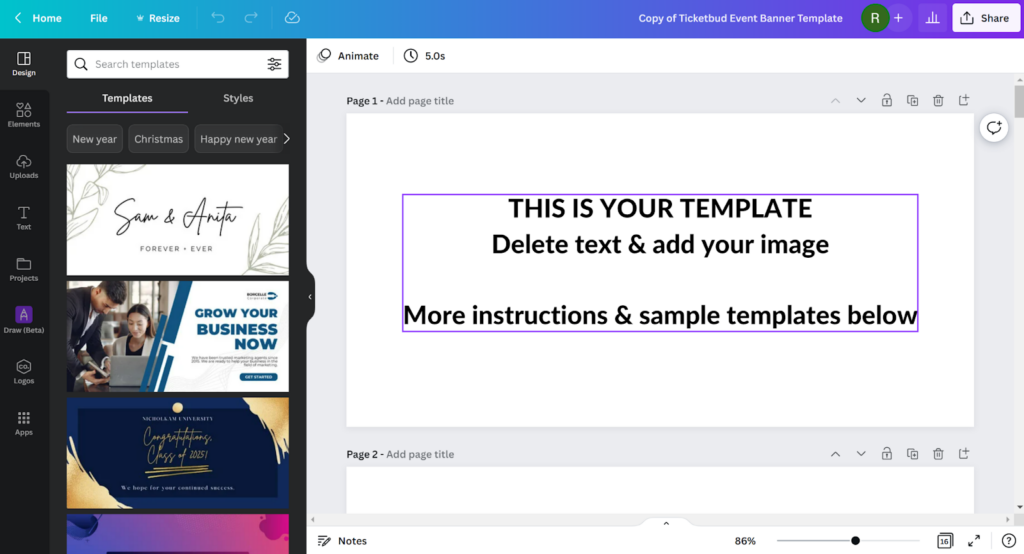
Upload Your Image
Aligning your event branding across platforms will help build recognition of your event. So, if you already have an image you are using to promote your event, we highly recommend repurposing on your Ticketbud page.
To add your own image to the banner template, click “Uploads” from the left edge of the screen and select the desired image from your computer files. This will add the image to your “Uploads” collection within the toolbar and make it available to drag and drop on the template.
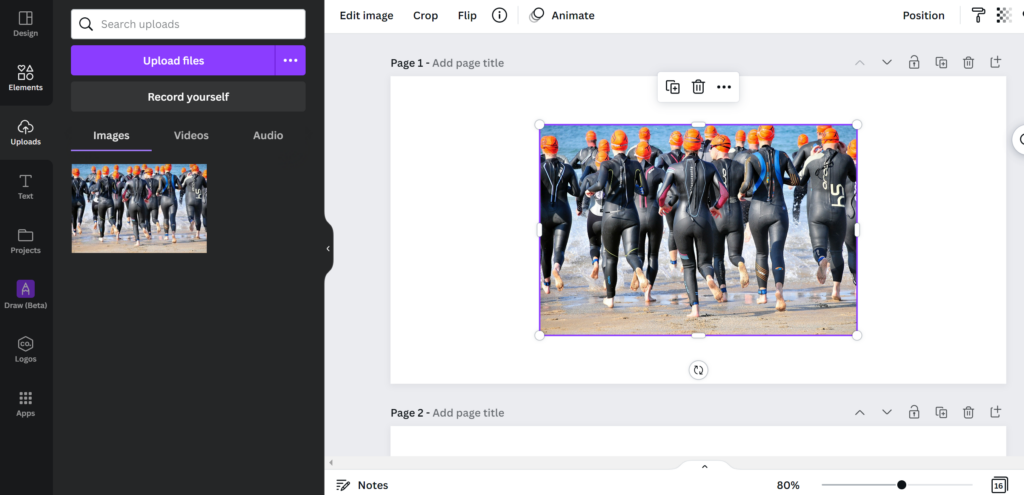
Once you add the image to your design, pull on the corners and edges to fit it to scale. Be sure your adjustments don’t harm the integrity of the image by cropping off letters or distorting images.
Adding Text
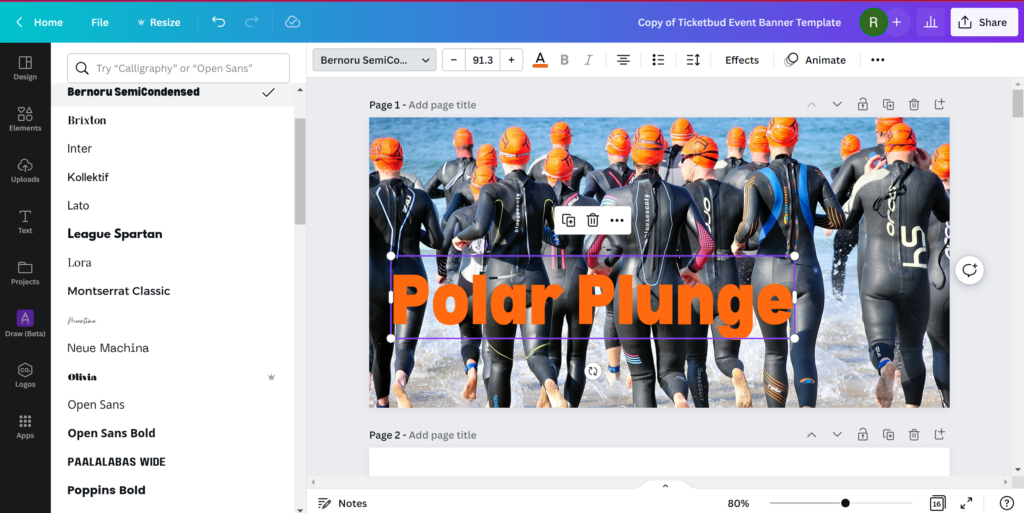
Beyond branding, your banner also offers the opportunity to communicate important details about your event, such as registration deadlines or headliner announcements. To add this information, select “Text” from the left-side toolbar, and click “Add a text box.”
Once inserted, click the text box to edit the copy. And, use the top menu to change the font, color and style.
Adding Details & Graphics
Under “Elements,” you can search and add specific shapes and images to your design. Options range from simple lines to videos. However, avoid adding any audio or video elements to your banner design as the space only supports image files for now.